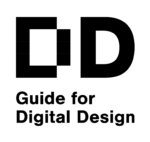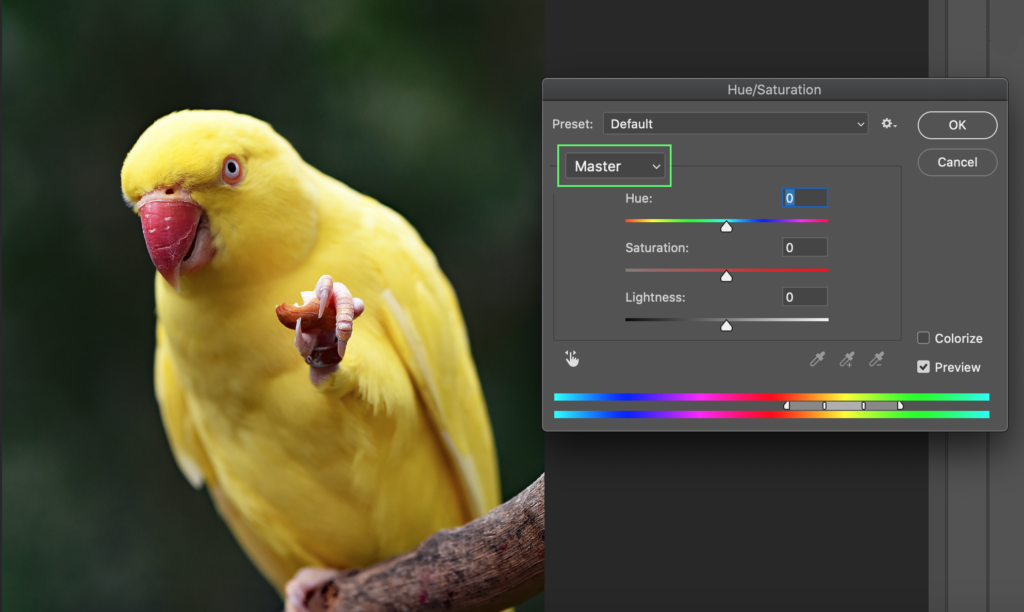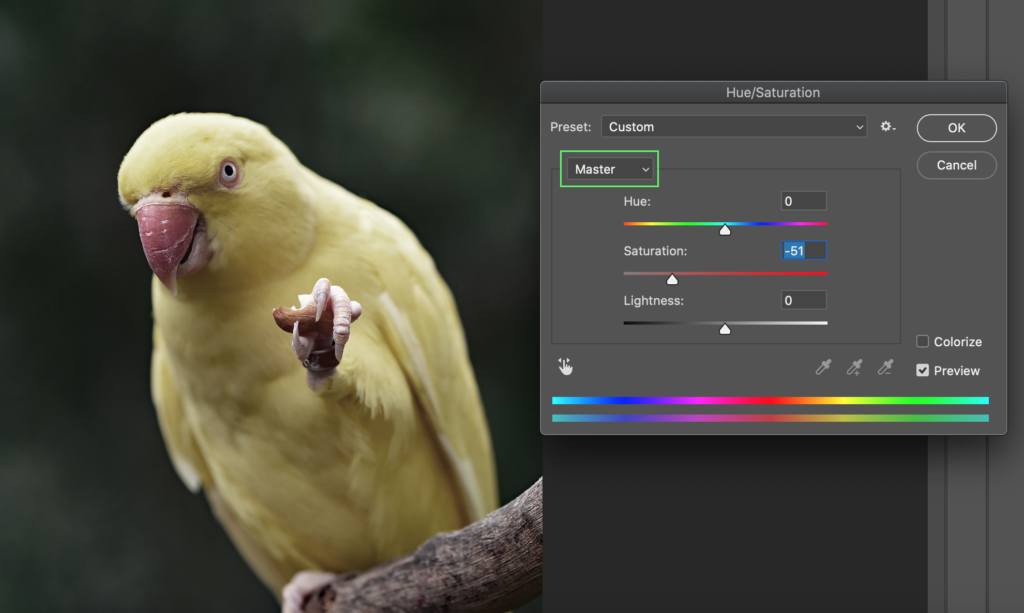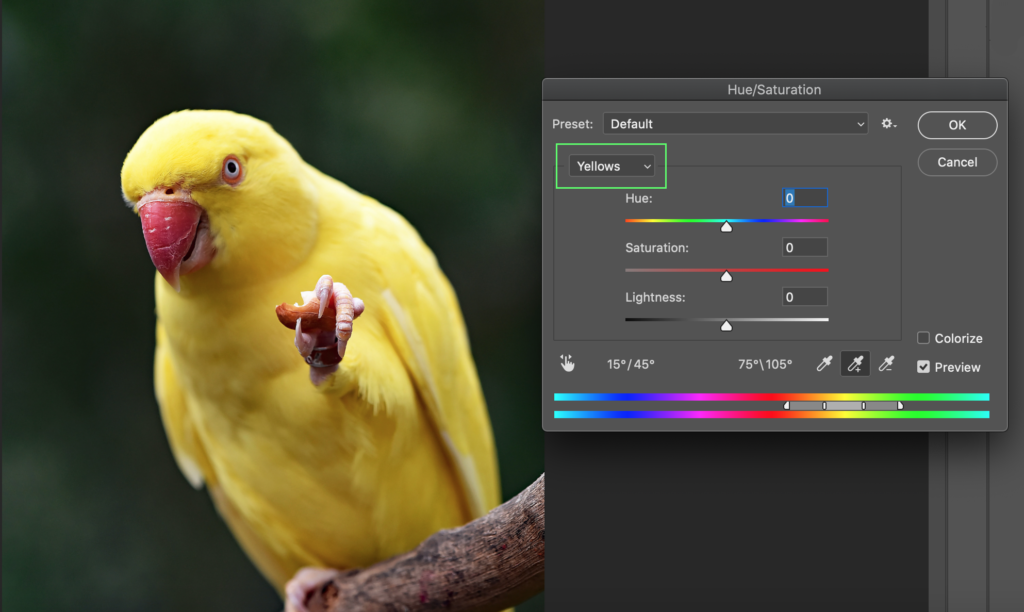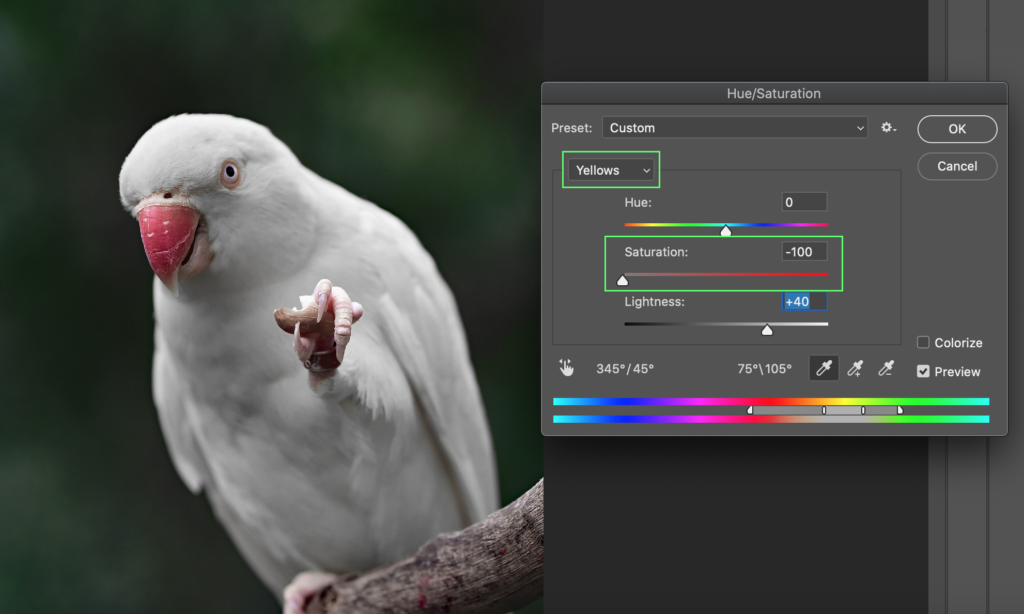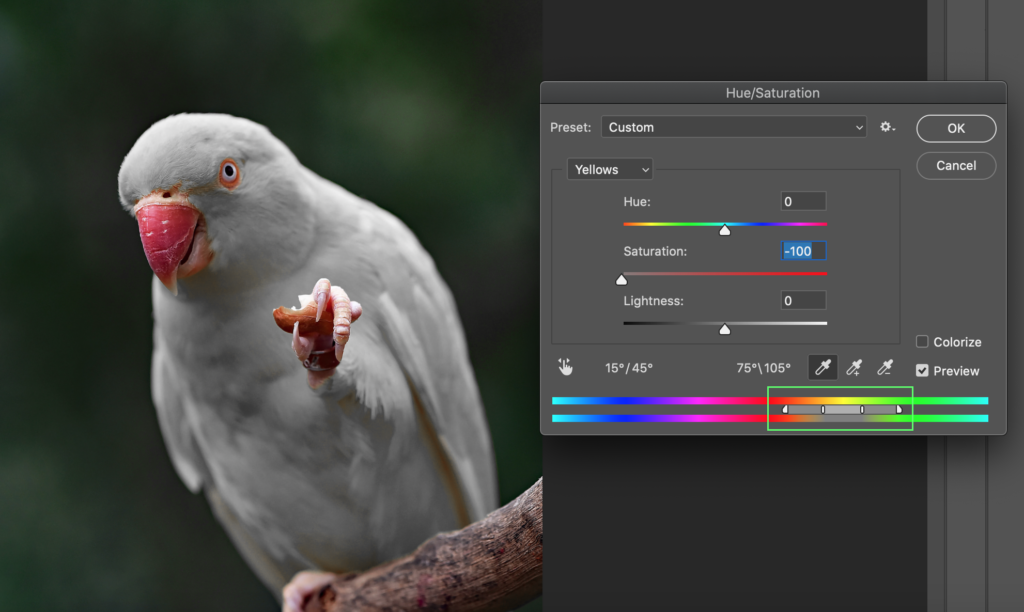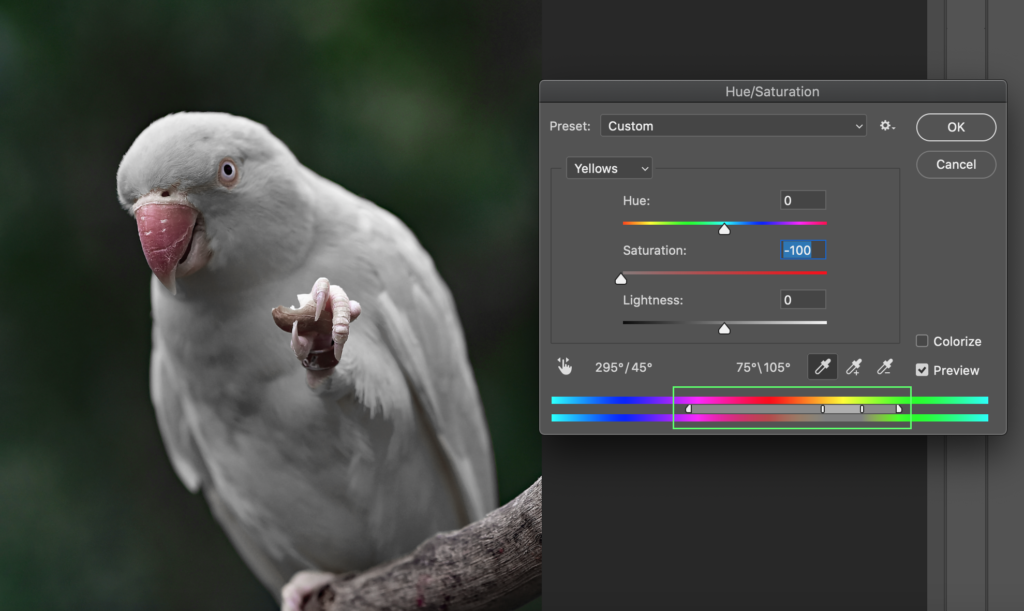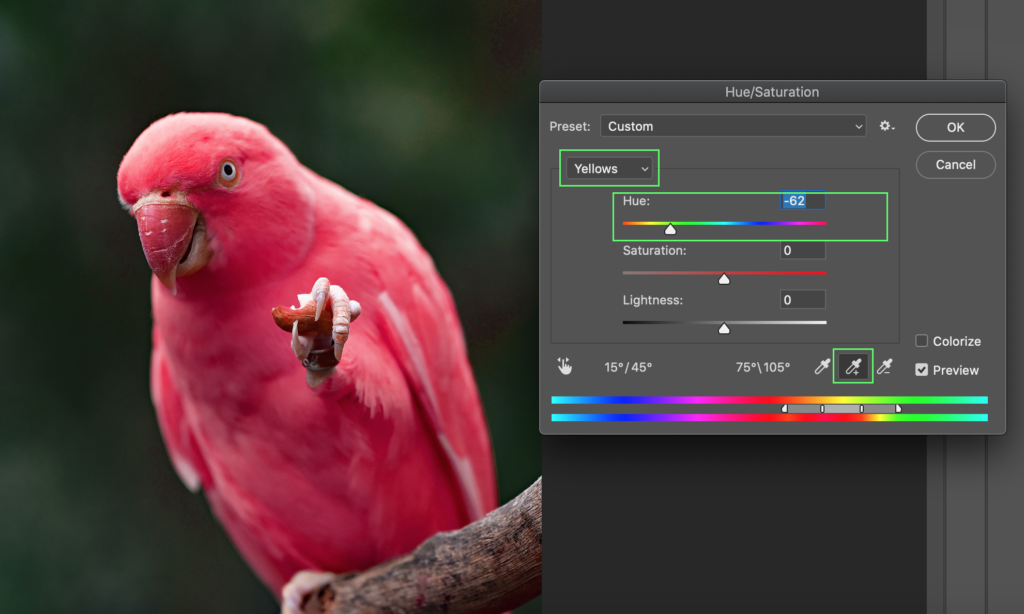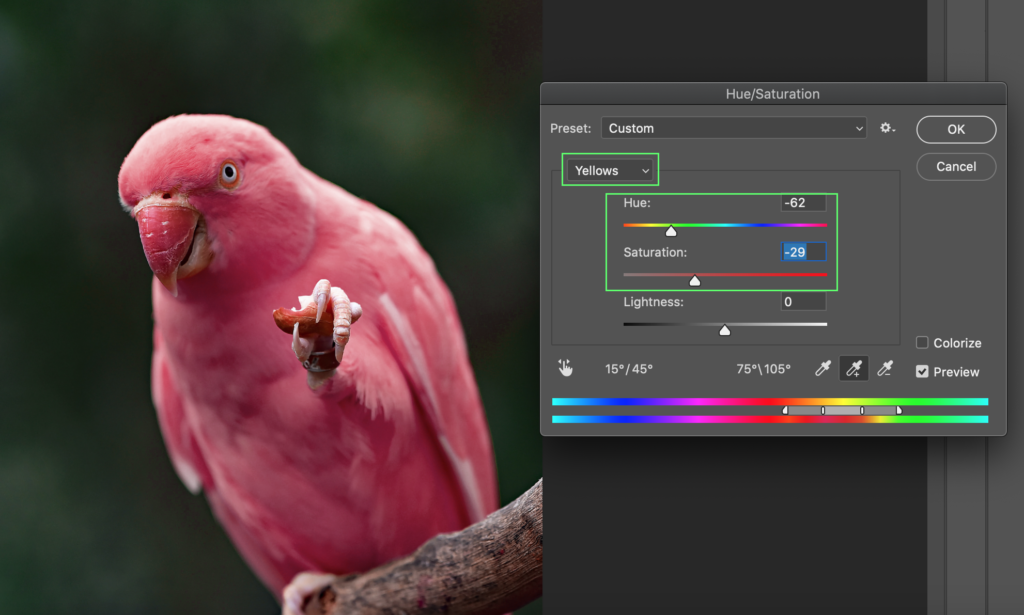|
Hue / Saturation
Goals
In this chapter, you will learn how Hue / Saturation adjustment works. Hue / Saturation edits both hues and their saturation and lightness. With this tool you can, for example, change a specific color to another and lower or highlight colors on a specific area or in the whole picture.
Content in a nutshell
- Hue means color and its tone
- Saturation means how vibrant or strong the color is
- By combining these, you can edit both the saturation and hue of the image
Editing Saturation
Hue / saturation affects the hue of colors and how much of that color is in a given area (saturation). Hue / Saturation adjustment can reduce the saturation of all colors of an entire image or it can be used to adjust a specific color. In the Hue / Saturation menu, you can also influence how wide the color range is and which hues are being controlled at once.
Hue / Saturation, as every other Adjustment can be found in Photoshop in the upper panel when you go from Window to Adjustments or in the Adjustment layers panel in the layers window (see the chapter of Adjustment layers here). Shortcut for Hue /Saturation is cmd / ctrl + U when working with Photoshop.
Original photo: David Cloe on Unsplash
Editing a specific hue
The Hue / Saturation controls allow you to control three main RGB colors, red, green, and blue. You can also use an eyedropper tool to pick a specific color to edit.
The main functions of Hue / Saturation are to change the hue of a certain color, for example from yellow to red, or to reduce the amount of hue in a certain area or in the whole image. By selecting the color areas, their darkness and lightness can also be adjusted in the desired direction, for example, if you want to darken all the reds in the picture, that can be done by lowering brightness in the red channel.
Original photo: David Cloe on Unsplash
Hue / Saturation often works well with other color correction tools, but alone is not very extensive for correcting the color balance and exposures of an entire photo. However, one could say that it is the most useful way to modify a single color, the tint prevailing in the whole image, and the saturation of the colors in the image.